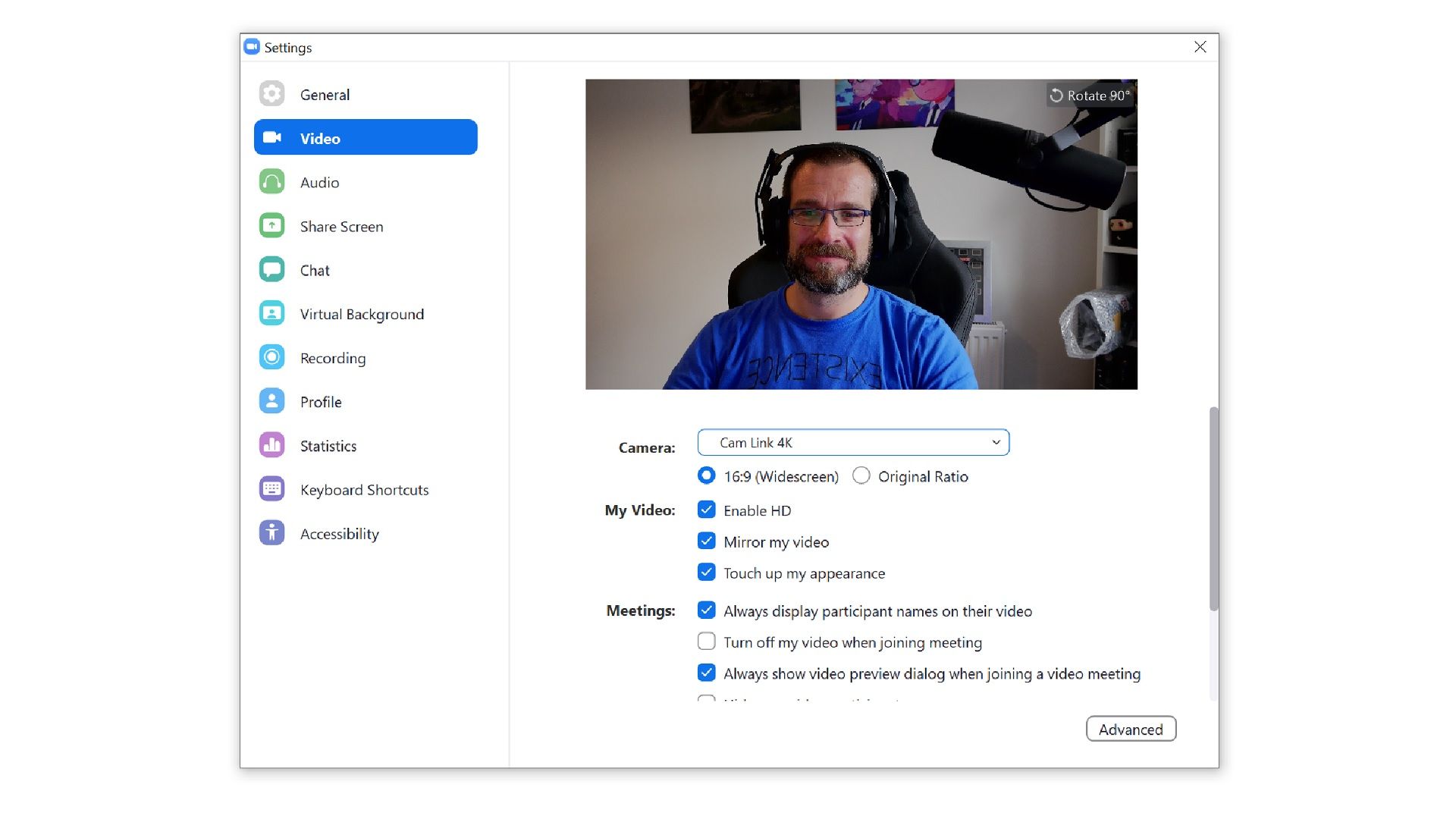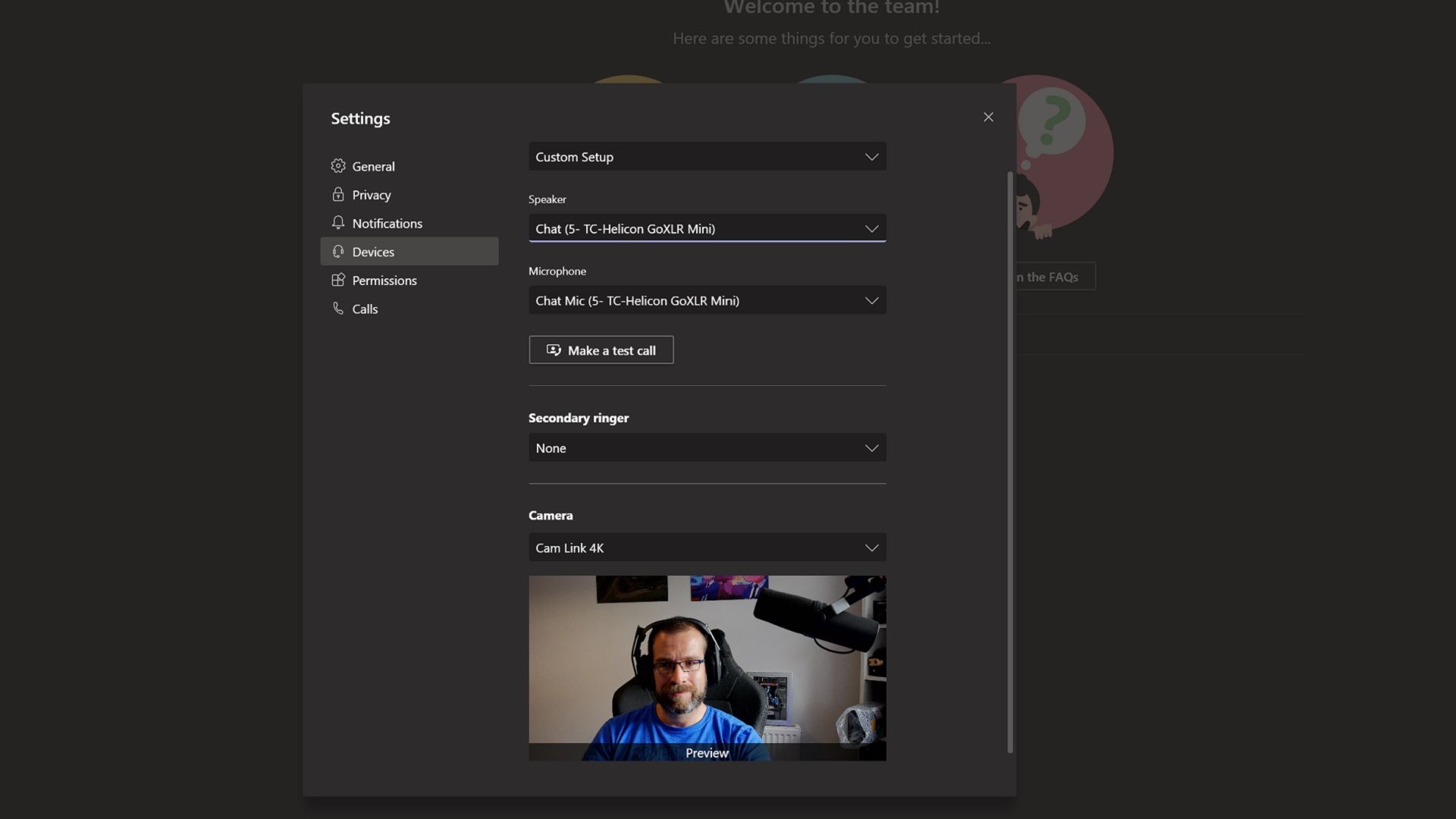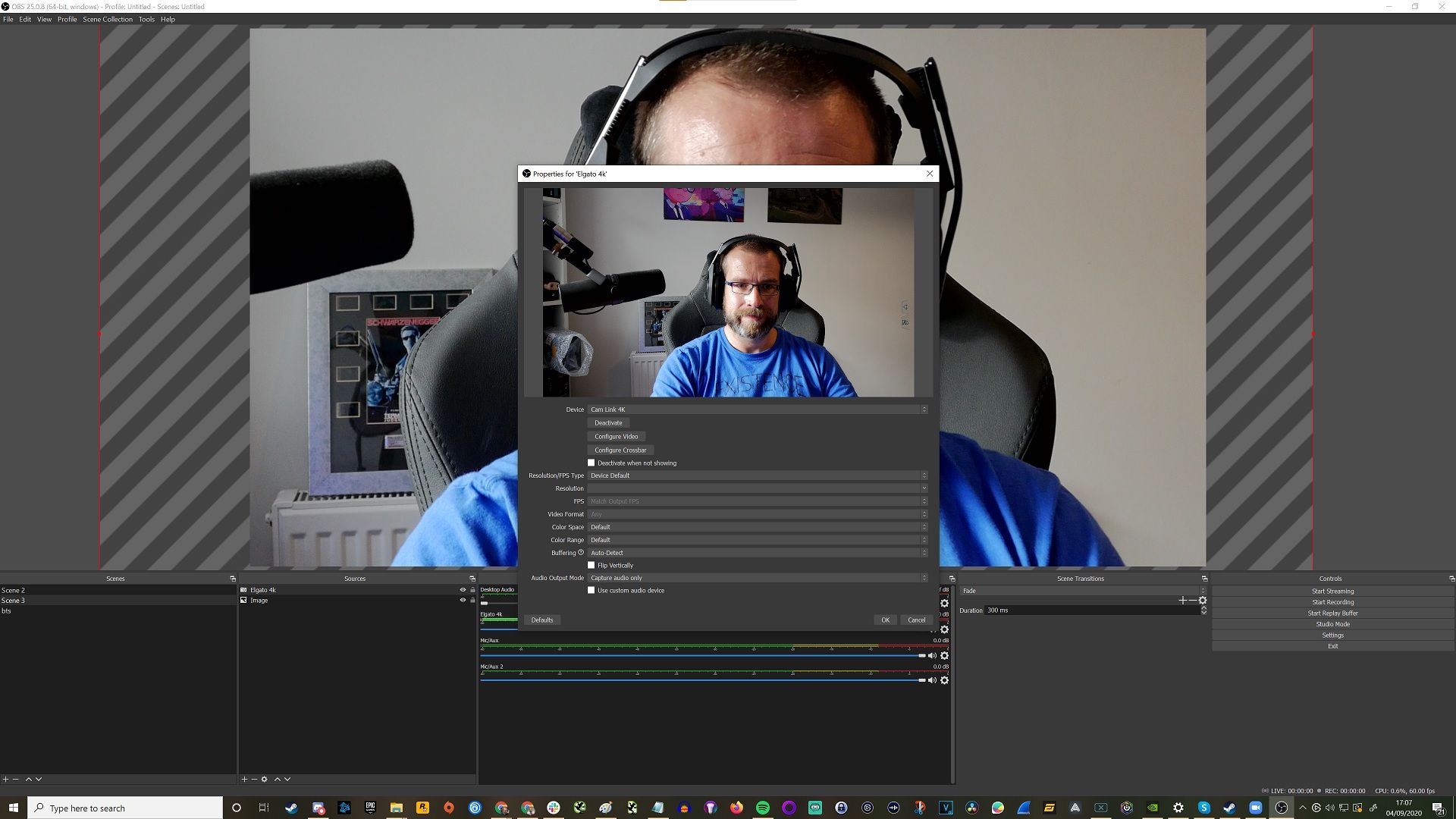Key Takeaways
- Some camera manufacturers have made it simple to use your camera as a webcam, and camera-specific software and HDMI capture cards are other options.
- Using a DSLR/mirrorless camera as a webcam offers better lens quality and capture resolution compared to standard webcams.
- The Elgato Cam Link 4K is a recommended HDMI capture card that converts your camera’s HDMI output into something your PC can use. It’s easy to use and works with different camera types.
If you’re anything like us, you’ve likely spent a lot more time on video calls, online meetings and streaming in the past few years than ever before.
Your webcam has been getting plenty of use, but perhaps you’ve considered upgrading it to something fancier or just wished you could look better on camera.
The good news is, if you have a DSLR or mirrorless camera knocking about in your house, you can easily use it to upgrade your video calls and really look the part online by following this guide.
Plug and Play cameras
With the rise of streaming, some camera manufacturers have aimed to make it really simple to use your camera as a webcam. For instance, Sony has launched a number of cameras over the past couple of years that you can just plug into your Mac or PC, select a streaming option on the camera touchscreen, and it just works. No software is required. It’s worth checking if yours is one of them if you have one. If not, there’s the Sony Imaging Edge Webcam app.
Camera specific software
Some of the major camera brands have released software updates to enable users of popular digital cameras to use those cameras as live webcams.
Panasonic released Lumix Tether for Streaming, and Cannon dropped its EOS Webcam Utility to do the same. These options are potentially great free solutions to use your camera as a webcam, but only if you meet the right requirements.
The software only works with specific cameras – so you’ll need to check compatibility. Your PC must also meet certain requirements, and the software isn’t always completely stable.
It is worth checking for these options first, though; they’re free and a great way to try them out if you already have an appropriate camera.
HDMI capture cards

Elgato/ Pocket-lint
If you don’t have the right software, the other option comes in the form of HDMI capture cards. Devices like Elgato’s Cam Link 4K allow you to make use of your camera’s HDMI output to convert that view into something your PC can use.
Simply put, you plug an HDMI cable into your camera and then the other end into the Cam Link 4K capture card. That, in turn, plugs into a USB port on your PC or Mac, and then you can use the camera in place of a webcam.
Best key lights for streaming: Create content that shines
The Cam Link 4K works with not only DSLR cameras but all manner of other cameras, including camcorders and action cameras too. You can check whether it’s compatible here, but we’ve found that it works with more cameras than the official manufacturer software.
There are a few other things to think about, like how you’re going to mount your camera or what tripod to use, but otherwise, it works perfectly. Your computer recognises the Cam Link 4K as a USB webcam, so you can simply switch to it within your software and get it to work (more on that in a bit).
If you’re planning on using the camera a lot, it’s worth thinking about buying a live power adapter so you don’t need to replace the batteries constantly.
You can purchase These battery converters that swap out your standard rechargeable battery with one that can be connected directly to the mains so you don’t run out of juice mid-video call.
Pocket-lint
Why would you use a DSLR/mirrorless camera as a webcam?
The answer to this is simple: you’ll likely have a better lens and capture quality on that camera than any standard webcam you can purchase. Built-in webcams typically have a maximum 1080p resolution, and the lenses and sensors are really tiny. Cameras have much larger lenses and sensors, so detail and light are much clearer.
An HDMI capture card like the Cam Link 4K also lets you make the most of your camera’s video capabilities. So with the right lighting, your video will be much more professional, crisp and satisfying too.
How to use the Elgato Cam Link 4K
Once plugged into your camera and your PC, the Cam Link 4K is fairly simple to use. Most apps will immediately recognise the Cam Link 4K as a USB webcam. If it doesn’t work when the camera is powered on, then you can usually dive into the settings to get it working.
Pocket-lint
How to use Cam Link 4K with Zoom
To set the Cam Link up with Zoom is very straightforward. Turn your camera on and login to Zoom. If it’s not automatically selected as your main device, then click the settings cog to option the options menu.
From there, click on the video and see a dropdown with “camera” next to it. Select that, and you should see all the available camera options for you to choose from.
What is Zoom, and how does it work? Plus, tips and tricks
If you’ve started the app and leapt straight into a call, you can achieve the same results by clicking on the small arrow on the bottom left next to stop the video and then selecting the Cam Link from there instead. You should then see the camera displaying a view of your surroundings.
Pocket-lint
How to use Cam Link 4K with Microsoft Teams
The logic for using the Elgato Cam Link 4K with Microsoft Teams is mostly the same as using it Zoom.
Open Teams, click on your profile icon on the top right, then click Settings. Once in there, navigate to devices and click the dropdown for the camera. Again, you should see the Cam Link 4K displayed in there. Select that as an option, and you’re away.
Pocket-lint
Streaming with your DSLR camera
We’ve written before about the best gear to use when streaming, and the Elgato Cam Link 4K is certainly a worthy addition to that list if you’re looking to improve your efforts live streaming on Twitch, Facebook or YouTube.
The good news is it’s really easy to use the Cam Link 4K with your favourite software. Whether you’re using OBS Studio, OBS Streamlabs or others, you can simply select the Cam Link 4K as your video source and add it to your stream.
In OBS Studio, for example, click the plus button under sources. Then click video capture device and create a new source. From that menu, you can then select the Cam Link 4K as your chosen camera.
Then, you’re free to adjust the position and size of your camera’s view as you normally would with any source in OBS. Whether that’s full size for just chatting scenes or snug in a corner for a game overlay with a greenscreen filter.
Camera settings
It’s worth bearing in mind a few things when using your camera this way. Because you’re using your camera’s HDMI feed, you might find that some of the data you’d usually see on your live display might appear on your live camera feed in the apps as well.
So, things like levels, histograms and grid markings may appear over your face, which is not ideal. The best thing to do is dive into your camera’s settings and turn these things off manually.
You will also find that tweaks to the live camera settings can usually only be done on camera rather than within the software. This includes simple things like adjusting brightness, ISO and focus. However, the end result is much better than you’d find with webcams.
Pocket-lint
Lighting considerations
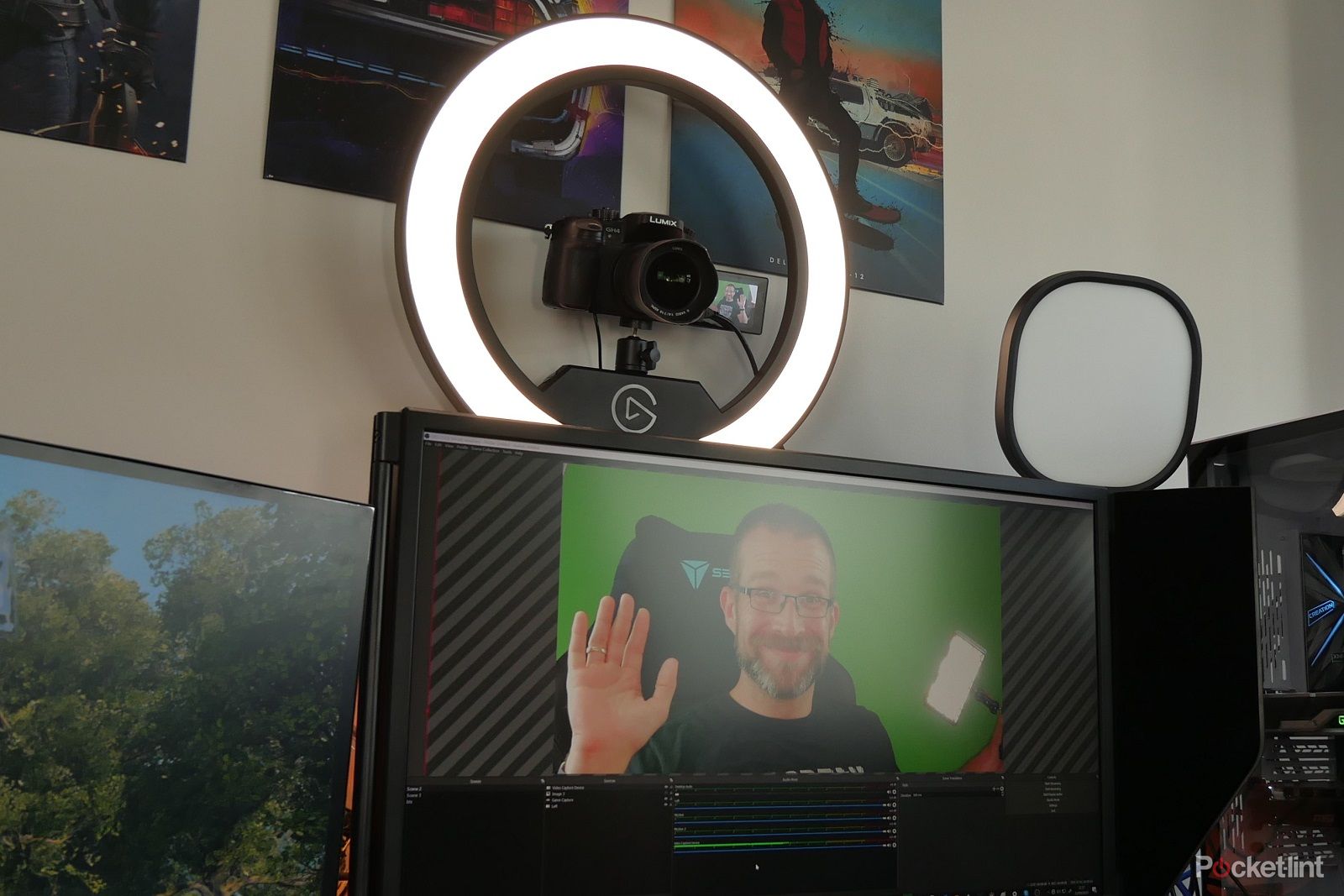
Pocket-lint
Elgato Ring Light
$139.99 $199.99 Save $60
Ring lights come in all shapes and sizes but often lack quality. Elgato’s option is high-quality and has much more to offer than most.
Any digital camera owner knows the importance of good lighting. We’ve covered this before in our guide to starting streaming, but if the focus is on you, then a good-quality ring light can really make you stand out in your video.
Elgato’s Ring Light is a potentially perfect addition to your setup. This large ring light offers 2,500 lumens of brightness with an adjustable colour range, edge-lit diffusion and much more.
It comes with a sturdy clamp that allows you to simply mount it to your desk, as well as an extendable pole and ball mount for your camera. Meaning you can get the perfect angle for your video capture efforts.
The Elgato Ring Light works with Stream Deck and also has software that allows you to control it from within Windows or Mac or directly from your phone.
This light is the perfect addition to your new DSLR setup and a wonderful piece of soft, aesthetically pleasing lighting that’s ideal for whatever you’re doing. Whether that’s running a beauty blog, making lifestyle videos or simply taking part in regular Zoom calls where you need to look your best.
Trending Products

Cooler Master MasterBox Q300L Micro-ATX Tower with Magnetic Design Dust Filter, Transparent Acrylic Side Panel, Adjustable I/O & Fully Ventilated Airflow, Black (MCB-Q300L-KANN-S00)

ASUS TUF Gaming GT301 ZAKU II Edition ATX mid-Tower Compact case with Tempered Glass Side Panel, Honeycomb Front Panel, 120mm Aura Addressable RGB Fan, Headphone Hanger,360mm Radiator, Gundam Edition

ASUS TUF Gaming GT501 Mid-Tower Computer Case for up to EATX Motherboards with USB 3.0 Front Panel Cases GT501/GRY/WITH Handle

be quiet! Pure Base 500DX ATX Mid Tower PC case | ARGB | 3 Pre-Installed Pure Wings 2 Fans | Tempered Glass Window | Black | BGW37

ASUS ROG Strix Helios GX601 White Edition RGB Mid-Tower Computer Case for ATX/EATX Motherboards with tempered glass, aluminum frame, GPU braces, 420mm radiator support and Aura Sync