For the terminally online, TikTok has grown to be the great all-round entertainer of the past decade. But it’s not just about the videos you’re scrolling through at the pace of dozens per sofa crash or smoke break – music is a key part of the experience, too.
For some artists, the right combination of melodic or percussive hooks paired with the viral visuals from TikTok creators has helped them gain notoriety and a little extra cash from streaming services. But it’s always been a little too much trouble for many viewers to save the tracks they’re vibing with to their streaming music accounts.
Fortunately, the app is making that process easier for most TikTok users. Here’s how to take advantage of the Add to Music App button.
What’s the Add to Music App button on TikTok?
ByteDance/ Pocket-lint
TikTok introduced this Add to Music App button in November 2023, which is supposed to be a two-tap method to save songs you’ve heard on the app to a dedicated playlist on an external music streaming service.
Before then, the only way you could track down and save music from a TikTok was to take down the name of the track and maybe even the artist, then put it through a search engine and see what it spits out. Some tracks will be widely distributed; still more, however, would only make the strictly indie circuit on places like Soundcloud and Bandcamp. With the new button, you’ll still need to find those nightcore remixes and lo-fi slowjams on those outside ring of music-sharing sites, but it does make the process of keeping those songs from widely published artists in a playlist.
Where will Add to Music App work?
The feature is rolling out first to the United States and the United Kingdom. There’s no word about other regions getting this button at the moment.
What music streaming services will TikTok link to?
TikTok has signed agreements with Amazon and Spotify to let their streaming listeners save music featured on TikTok to a dedicated playlist on their respective services. An early screenshot supplied with the initial press release and, as seen above, also indicates that iPhone and iPad users will be able to save music to their Apple Music accounts, but this was not explicitly mentioned in the release. We have not been able to activate such an integration with Apple Music.
Details are a bit thin prior to a wide rollout, but it seems that all Spotify users will be able to use the Add to Music App, while those listening on Amazon Music will need either an Amazon Prime membership or an Amazon Music Unlimited subscription.
How to add music from TikTok to your Spotify or Amazon Music account
As you scroll through your TikTok feed, you’ll notice in the Sound credits that a new Add Music button will appear for tracks that are available to be streamed on Amazon Music and/or Spotify. Tapping on the credit away from the button will bring you to the Sound page as it has always done, but you’ll also see the new Add to Music App button placed to the right of the Add to Favorites button near the top. Tapping either Add Music or Add to Music App will prompt you to link a music service you’re using on your device.
Here’s what you’ll need to do if it’s your first time using the feature:
- Tap on either the Add Music or the Add to Music App button.
- A prompt will appear asking you which service you’ll want to save music to. Select either Amazon Music or Spotify, then OK.
- Follow the login procedure for your chosen service and agree to the permissions it asks for.
- Confirm you want to save the song you’re currently viewing.
From then on, tapping Add to Music App will automatically save the track to your streaming account. On Spotify, it’ll appear in your Liked Songs playlist. Over on Amazon Music, it’ll be under “TikTok Songs” by default, but you’re able to reassign your save spot to another playlist like this:
- You’ll notice an on-screen prompt when you save a song to Amazon Music. Tap on Edit.
- A menu of your Amazon Music playlists now appears. Tap on the one you want to save your music to or select Create new to make a new playlist.
- If you’re making a new playlist, give it a name (up to 30 characters long) and then press Save.
You will need to perform these steps each time you want to save a song to an Amazon Music playlist that is not “TikTok Songs.”
TikTok allows you to link only one music streaming account at a time. To switch services or unlink your account:
- From the home feed, head to your Profile tab, then hit the menu button at the top-right corner and select Settings and privacy.
- Under the Content & Display section, tap Music. On the next screen, tap on the Save to music app item.
- To unlink your music streaming account, select the service you’re using. When you see an on-screen prompt, tap Unlink.
- To switch to a different service, select that service from the menu, tap Switch, and then follow the login and permissions workflow for said service.
Trending Products

Cooler Master MasterBox Q300L Micro-ATX Tower with Magnetic Design Dust Filter, Transparent Acrylic Side Panel, Adjustable I/O & Fully Ventilated Airflow, Black (MCB-Q300L-KANN-S00)

ASUS TUF Gaming GT301 ZAKU II Edition ATX mid-Tower Compact case with Tempered Glass Side Panel, Honeycomb Front Panel, 120mm Aura Addressable RGB Fan, Headphone Hanger,360mm Radiator, Gundam Edition

ASUS TUF Gaming GT501 Mid-Tower Computer Case for up to EATX Motherboards with USB 3.0 Front Panel Cases GT501/GRY/WITH Handle

be quiet! Pure Base 500DX ATX Mid Tower PC case | ARGB | 3 Pre-Installed Pure Wings 2 Fans | Tempered Glass Window | Black | BGW37

ASUS ROG Strix Helios GX601 White Edition RGB Mid-Tower Computer Case for ATX/EATX Motherboards with tempered glass, aluminum frame, GPU braces, 420mm radiator support and Aura Sync