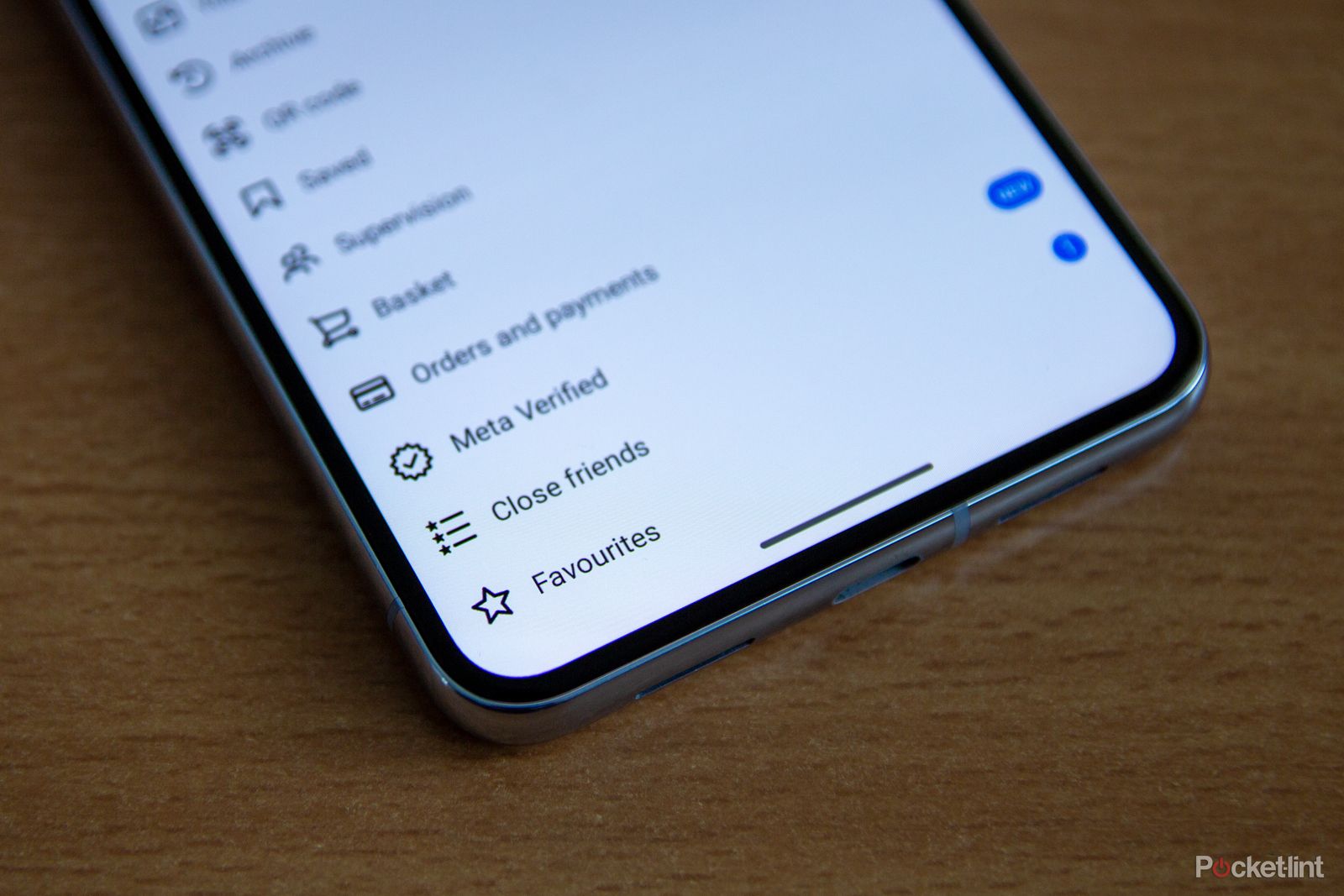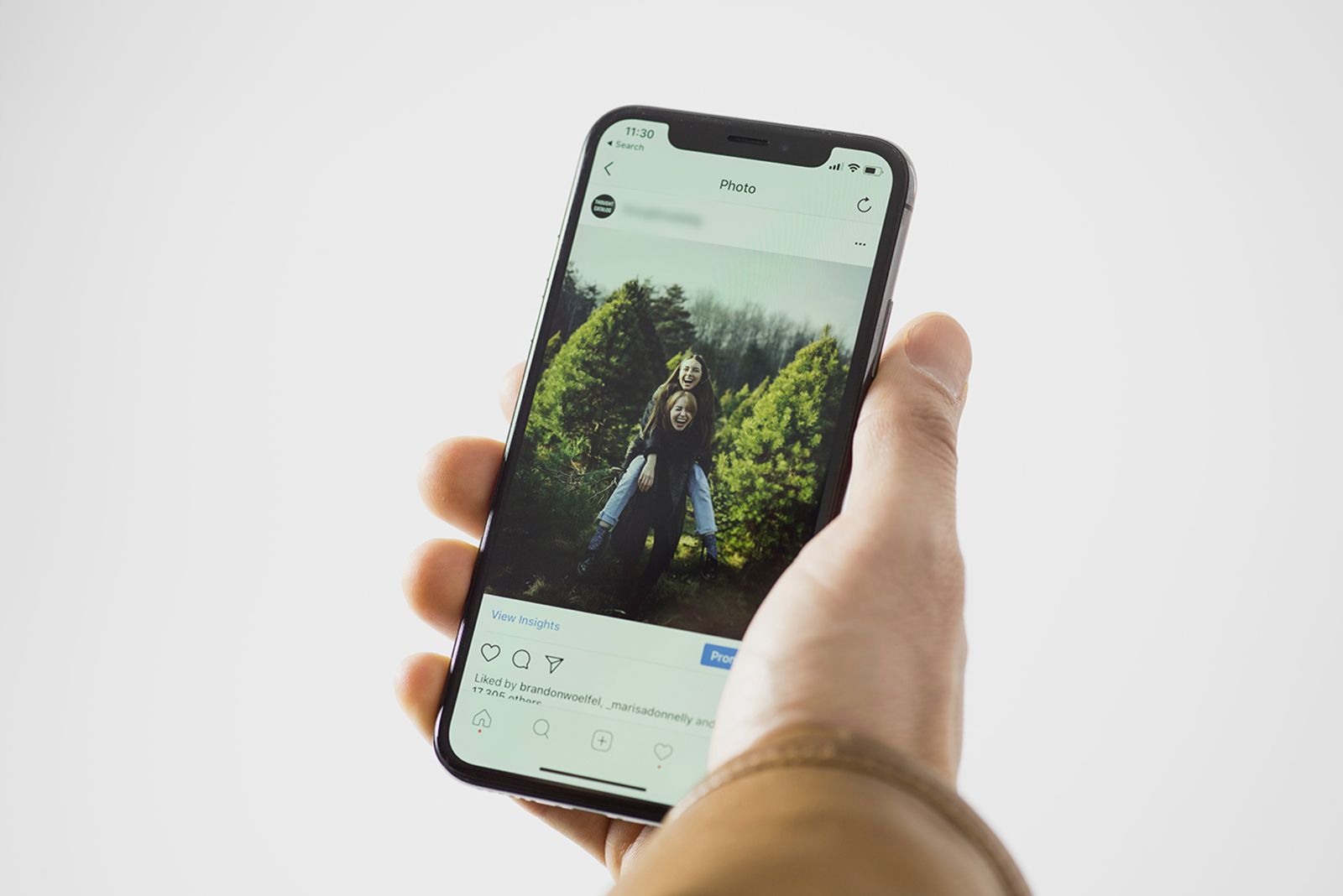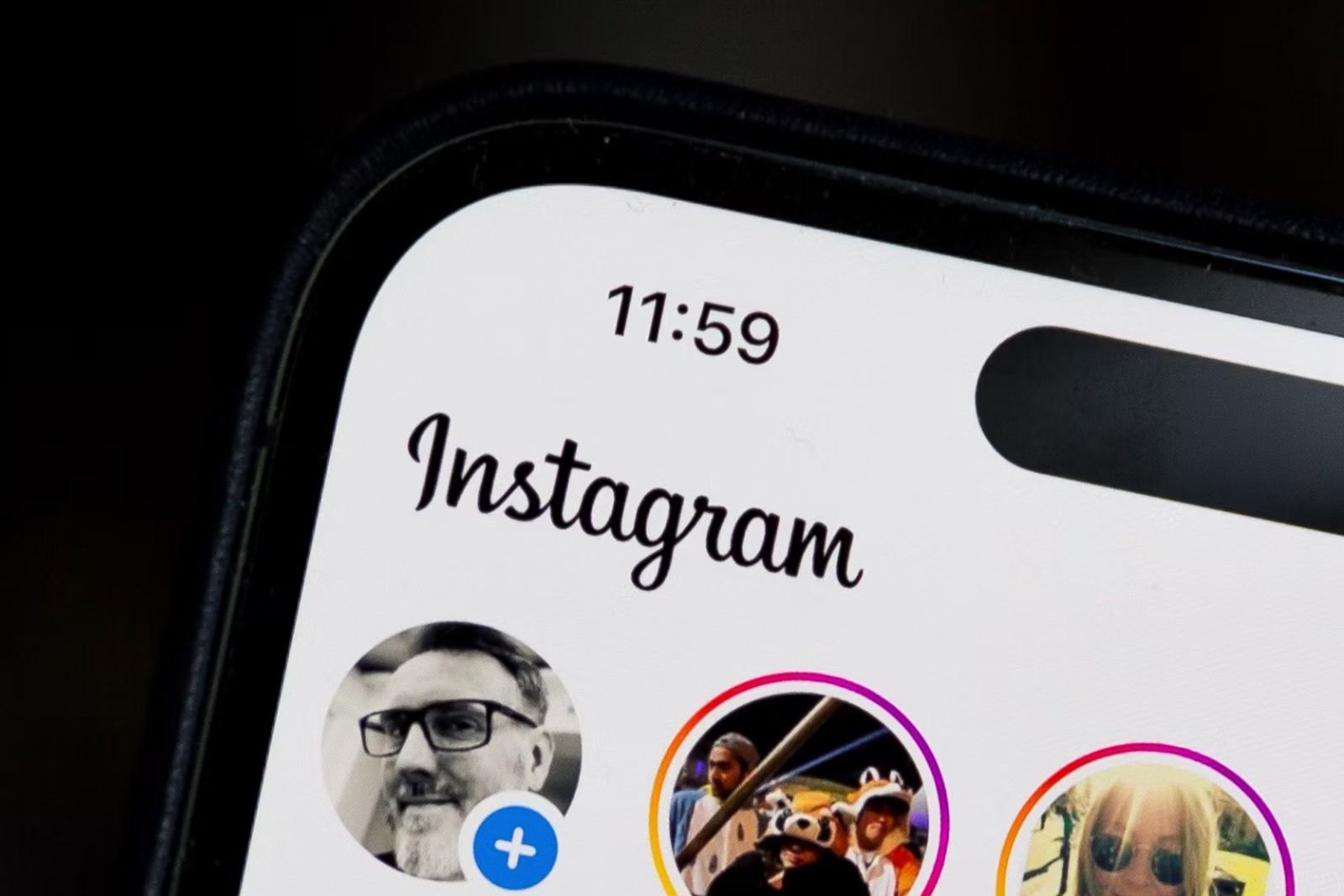Key Takeaways
- Instagram’s Close Friends list allows you to limit the exposure of your posts to a select group of people, ensuring privacy and control over who sees your content.
- You can create and manage your Close Friends list by tapping on your Profile icon, selecting the Menu icon, and choosing Close Friends.
- Remember that when you share a post with your Close Friends list, it will be labelled with a green star icon, indicating to your friends that they are part of your exclusive list.
There are times when you want the whole of Instagram to be able to see your posts. When you’ve taken the perfect hot dog legs selfie on a beautiful beach, the only thing that can really make it any better is rubbing everyone’s face in it by posting it on Instagram, ensuring that you post it at the optimum time for maximum exposure.
Sometimes, however, there are posts that aren’t really suitable for such a wide audience. You might not necessarily want that post about how hungover you are going out to everyone that’s following you. That’s probably content that’s best suited to just your close friends.
The good news is that Instagram allows you to restrict your post to exactly those people. You can set up a Close Friends list and limit your posts so that only people on that list can see them. All of your other posts will still be visible to your followers by default, but any that you choose to limit to your Close Friends list will be exclusive to those accounts. Here’s how to create an Instagram Close Friends list, and how to share your posts to just that list.
What is a Close Friends list on Instagram?
The Instagram Close Friends list is a way to limit the exposure of your Instagram posts to a select group of people. Instead of your content being available for everyone to see, you can opt to only have it visible to the accounts in your Close Friends list. All of the people on this list will be able to see your post, but it will be hidden from anyone who isn’t on your Close Friends list.
You can use the Close Friends list to limit the audience for Instagram posts, notes, reels, and stories. You can decide which posts are public and which are only visible to your Close Friends list. For example, you might want to let everyone see a general post about your holiday but might only want your close friends to see you post about how drunk you got at the office Christmas party. It’s a great way to keep control of who can see your posts, ensuring that your most embarrassing posts aren’t visible to your boss, colleagues, or mum.
How to create a Close Friends list on Instagram
You can add as many people as you want to your Close Friends list. Your friends won’t be notified when you add them, and if you fall out, they won’t be notified when you remove them from your Close Friends list, either. Any posts that you share to close friends will be labelled with a white star in a green circle, indicating that it’s only been shared with your Close Friends list.
- Open Instagram and tap your Profile icon.
- In the top-right corner of the screen, tap the Menu icon.
- Towards the bottom of the menu, tap Close Friends.
- Tap the circle next to any accounts that you want to add to your Close Friends list.
- When you’ve added all the friends you want, tap Done at the bottom of the screen.
How to remove someone from your Close Friends list
If you decide that there’s someone on your Close Friends list who’s no longer worthy of seeing your exclusive content, then you can remove them from your Close Friends list. They won’t be notified of this change, but they may start wondering why they’re no longer seeing any Close Friends posts from you at all.
- Tap your Profile icon.
- Tap the Menu icon in the top-right corner of the screen.
- Select Close Friends.
- Uncheck anyone that you want to remove from your Close Friends list.
- Tap Done to save your changes.
How to limit your Instagram post to just your Close Friends list
Unsplash
Once you’ve set up your Close Friends list, you can select it when creating a post, note, story, or reel. By default, your post will be shared with all of your followers, but you can select your Close Friends list instead before you share your content.
- Tap the Plus icon at the bottom of the screen to create a new post.
- Select Post, Story, or Reel at the bottom of the screen.
- Create your post as usual until you reach the Share screen.
- Tap Audience.
- Select Close Friends and tap Done.
- Share your content, and it will only be visible to accounts in your Close Friends list.
What to keep in mind when using a Close Friends list
There are a few things to keep in mind when using this feature. Firstly, when you share a post to your Close Friends list, it will be labelled with a green star icon which your friends will see, so they will know that they are part of your Close Friends list. There’s no way to turn this label off. When your friends see your profile icon in their own Instagram accounts, it may also have a green ring around it, indicating that you have included that person on your Close Friends li st.
It’s not possible to request to be added to someone’s Close Friends list through the Instagram app. Someone can send you a DM or audio message asking if they can be added, but there’s no way to send a request through the app itself.
People who are on your Close Friends list can’t see who the other people on your list are, so if you have two friends that don’t get along with each other, they won’t be aware that they’re both part of your Close Friends list. However, if anyone likes or comments on a post that you only shared with your Close Friends list, the other members of the list will be able to see this and will be able to deduce that person who liked or commented on your post must be part of your Close Friends list.
You should also consider how often you post content to your Close Friends list. If all of your posts are only shared with a select group of people, you may find that people who are following you but aren’t part of your Close Friends list stop following your account as there is nothing for them to see.
Other ways to maintain your privacy on Instagram
Pocket Lint
The Close Friends list is a useful way to keep your Instagram posts a little more private. There are other useful privacy features in Instagram that can help, too. You can hide your Instagram online status, so that people can’t see when you’re online or when you were last active. That way, you have a much better excuse when you ignore them sliding into your DMs. You can set up multiple accounts and switch between them, which is a great way to keep your work and personal life separate. You can also go back and delete old posts if some of them are a little problematic or embarrassing.
And if you want to take your privacy to the extreme, you can always just up and permanently delete your Instagram account or take it completely private.
Trending Products

Cooler Master MasterBox Q300L Micro-ATX Tower with Magnetic Design Dust Filter, Transparent Acrylic Side Panel, Adjustable I/O & Fully Ventilated Airflow, Black (MCB-Q300L-KANN-S00)

ASUS TUF Gaming GT301 ZAKU II Edition ATX mid-Tower Compact case with Tempered Glass Side Panel, Honeycomb Front Panel, 120mm Aura Addressable RGB Fan, Headphone Hanger,360mm Radiator, Gundam Edition

ASUS TUF Gaming GT501 Mid-Tower Computer Case for up to EATX Motherboards with USB 3.0 Front Panel Cases GT501/GRY/WITH Handle

be quiet! Pure Base 500DX ATX Mid Tower PC case | ARGB | 3 Pre-Installed Pure Wings 2 Fans | Tempered Glass Window | Black | BGW37

ASUS ROG Strix Helios GX601 White Edition RGB Mid-Tower Computer Case for ATX/EATX Motherboards with tempered glass, aluminum frame, GPU braces, 420mm radiator support and Aura Sync