Key Takeaways
- You can now use Threads on your desktop through the open web, allowing for greater accessibility and convenience.
- Threads on the web offers features such as liking, reposting, searching, and posting/reposting to Thread accounts, with a focus on people-to-people interactions.
- Alternative methods to access Threads on your desktop include mirroring your phone, using a virtual Android device, or utilizing the Windows Subsystem for Android, though each method comes with its own risks.
Mark Zuckerberg’s Meta launched Threads in July 2023 as an insurgent challenger to the Elon Musk-owned Twitter (now known as X) that’s been in clear decline.
For weeks after its launch, the microblogging platform lacked a lot of what many users would consider basic features — including a proper, fully usable website. But if you’ve been off Threads for months and plan on revisiting it, here’s what you need to know about your experience on the open web.
Can you use Threads on your desktop?
Yes. And by “desktop,” we do mean the open web. Early on in the network’s life, if you plopped threads.net into your browser’s address bar, you would be prompted to download the app from the App Store or Play Store.
If you had a link to a specific Threads post, you could see the post but not interact with it – you had to download the app. Having a mobile-only social network might sound cool, but when you know Meta is on a path to monetizing Threads and needs communications professionals to be able to use more advanced tools, you know that can’t last long.
In its corporate blog post announcing the app, Meta did not mention any plans for making a web client. It took weeks for CEO Mark Zuckerberg to even acknowledge that Threads developers were working on one.
What can you do on Threads?
On August 22, the platform entered into full service on the web, letting users like, repost, search for users and topics, and, most importantly, post (or repost with or without commentary) to their Thread accounts from not just their phones but from any device that can access the web. The focus is on people-to-people interactions and less about business, news, and even trends.
Meta did finally manage to add its own spin on the hashtag with Tags in December. Users can include a single Tag at the beginning of a post, and it can be as long as necessary (including spaces). They’re not denoted by a hashtag/pound symbol (#).
Users are able to filter their liked feeds down to activity from their follows, replies, mentions, quotes, and activity from verified accounts they follow (in that order). On profiles, they can sort activity, as on X, into a full feed, one for replies, and one for reposts.
So, how do I use Threads on my computer right now?
All you need to do is open up threads.net on your web browser, then sign in to your Instagram account to start reading your feed, follow new people, and search for content you care about. That’s it.
How to add alt text on Instagram (and why you may want to)
Make your Instagram posts more accessible by adding alt text to your photos. Here’s how.
Are there other ways of using Threads on my computer?
In the original version of this article we posted shortly after Threads’ launch, we suggested some crafty alternative methods to get the Threads mobile app working on your desktop. You’ll continue to see them below for posterity.
Mirroring your phone
This means seeing and controlling what’s on your phone from your desktop machine.
There are multiple ways to do this, but we prefer scrcpy if you have an Android device. It’s a free, open-source mirroring program for Windows, macOS, and Linux, and you don’t need to root your phone or tablet to take full advantage of it. You need to ensure you have ADB tools on your desktop machine – our sister site, XDA-Developers, has a guide.
The simplest way for iPhone and iPad owners is to cast your device’s screen to your Mac. Full instructions are found in our guide below.
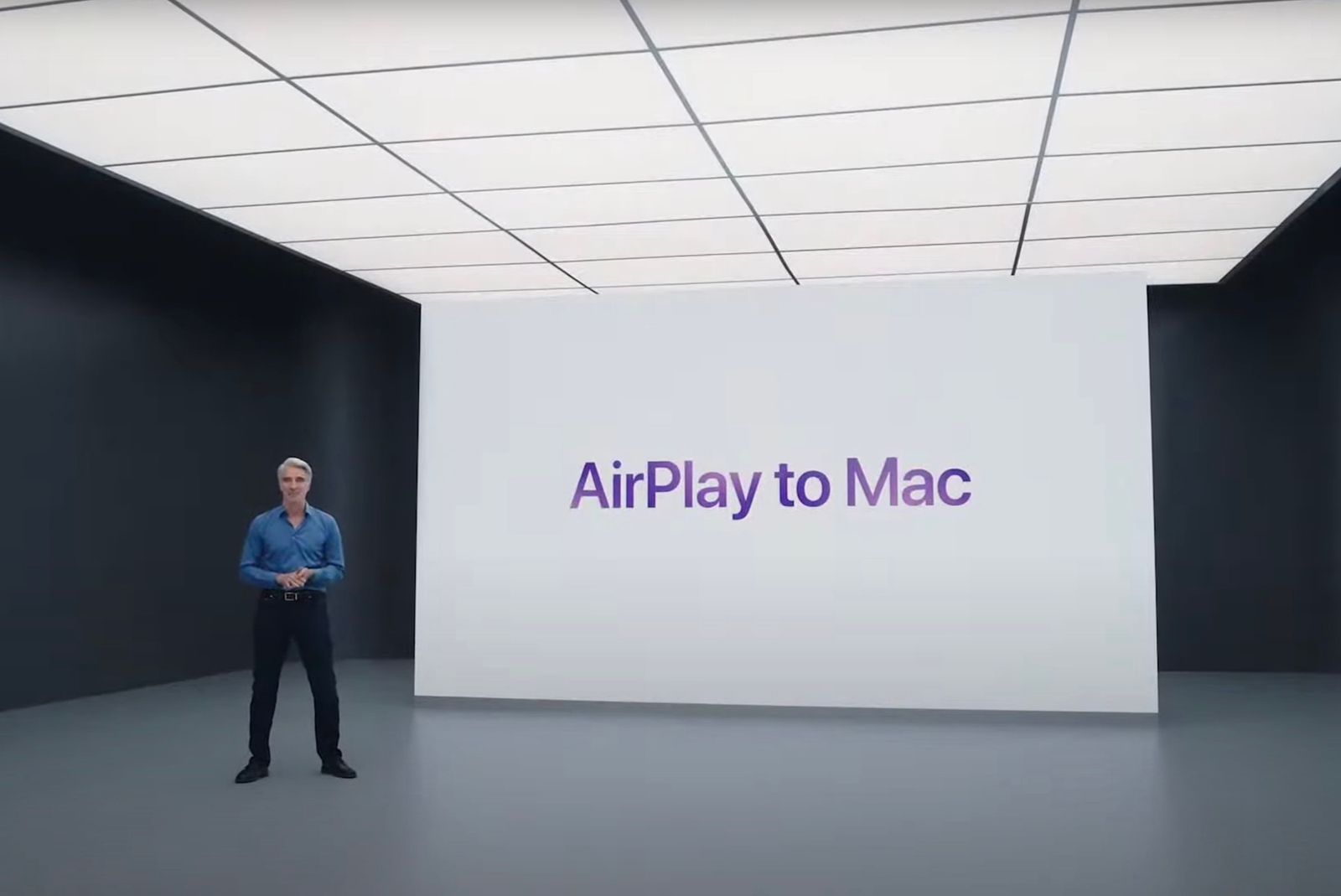
How does AirPlay to Mac work and what’s required to use it?
When Apple previewed macOS 12 Monterey at WWDC 2021, it announced the operating system will introduce the ability to AirPlay to Mac.
A catch-all solution is AirDroid Cast – you can mirror your Android or iPhone device from any desktop machine, but you have to pay an annual subscription fee of $30 for control features.
Use a virtual Android device
An Android virtual runtime environment is a great choice if you want something self-contained, and the easiest method you can use here is by installing BlueStacks.
Once you’ve set up the program, you must search for any app, then select Open Google Play to launch the Android environment. You’ll then need to log into your Google account before searching for and installing Threads, an Instagram app – look for the stylized @ symbol as its icon.
There isn’t really a user-friendly iOS equivalent in this case, but BlueStacks is easy enough to use on its own if you can blow past the initial interface and come to grips with Android.
Windows Subsystem for Android
You can install and use the Threads Android app on your Windows machine. The key first steps are to go to the Microsoft Store, look for the Amazon Appstore, and then follow prompts to install the Windows Subsystem for Android, which will facilitate the environment for you to install the app. Threads is not available on the Amazon Appstore proper yet, so you’ll need to pull up some developer settings and then source an APK to sideload.

How to install unsupported Android apps on Windows 11
Is the Amazon Appstore cramping your style? We walk you through the process of installing any Android app on your Windows 11 computer
Each method above presents risks of their own – personally, my Windows Subsystem for Android installation failed, resulting in multiple OS boot failures before I was able to get things back up and running. However, if you’re looking to avoid the web client for whatever reason, but still need to interact with Threads on your computer, these are the ways to do it.
Trending Products

Cooler Master MasterBox Q300L Micro-ATX Tower with Magnetic Design Dust Filter, Transparent Acrylic Side Panel, Adjustable I/O & Fully Ventilated Airflow, Black (MCB-Q300L-KANN-S00)

ASUS TUF Gaming GT301 ZAKU II Edition ATX mid-Tower Compact case with Tempered Glass Side Panel, Honeycomb Front Panel, 120mm Aura Addressable RGB Fan, Headphone Hanger,360mm Radiator, Gundam Edition

ASUS TUF Gaming GT501 Mid-Tower Computer Case for up to EATX Motherboards with USB 3.0 Front Panel Cases GT501/GRY/WITH Handle

be quiet! Pure Base 500DX ATX Mid Tower PC case | ARGB | 3 Pre-Installed Pure Wings 2 Fans | Tempered Glass Window | Black | BGW37

ASUS ROG Strix Helios GX601 White Edition RGB Mid-Tower Computer Case for ATX/EATX Motherboards with tempered glass, aluminum frame, GPU braces, 420mm radiator support and Aura Sync