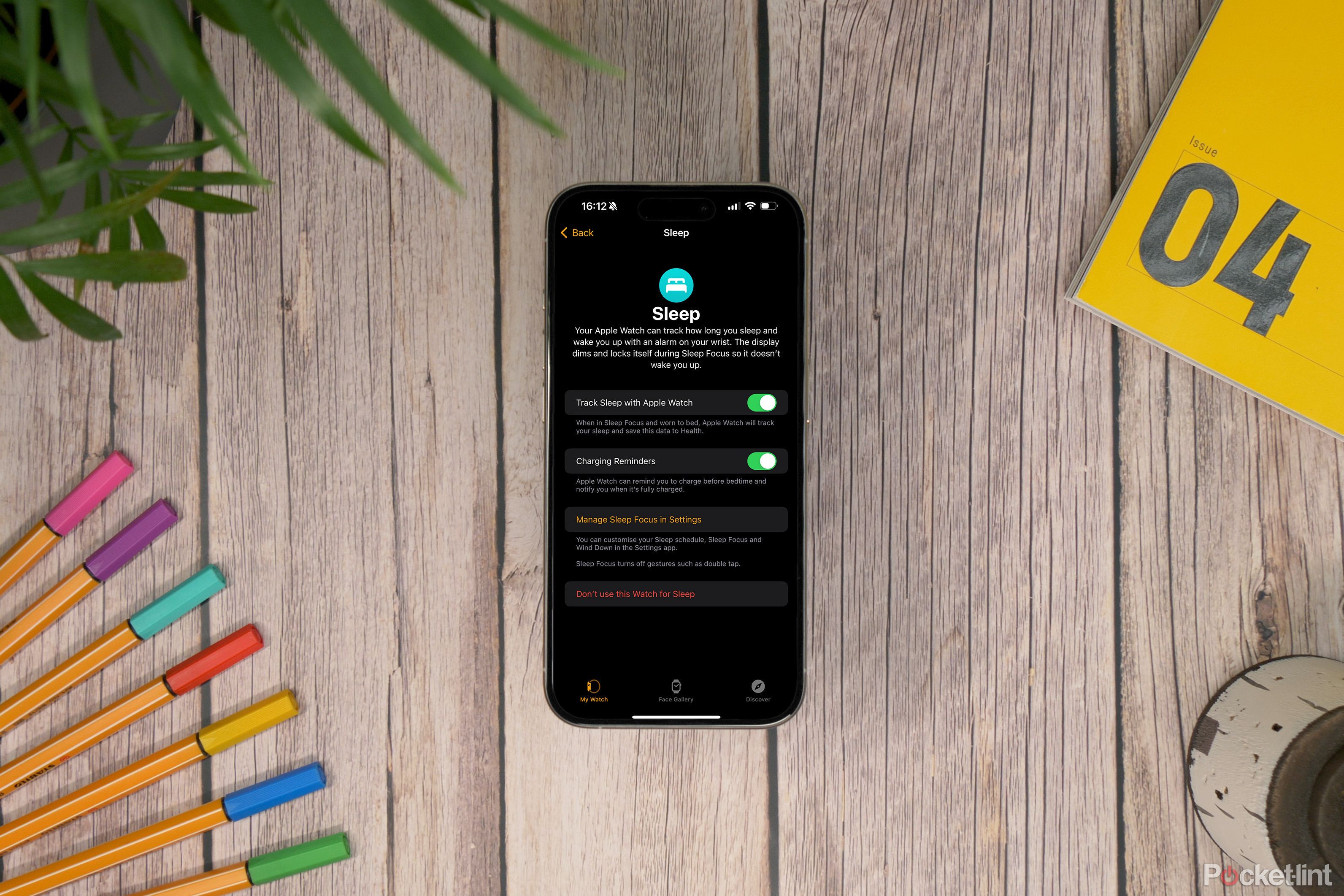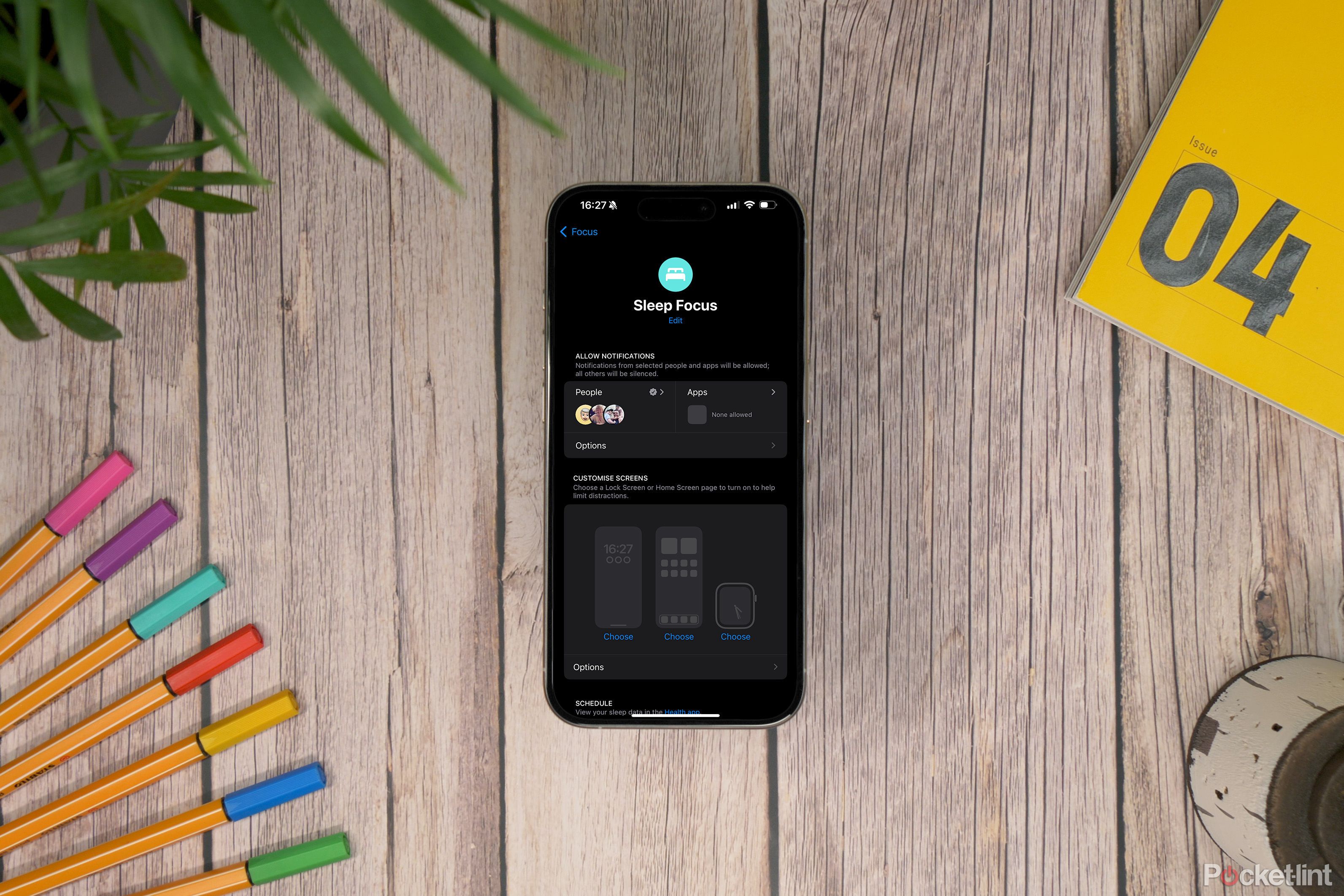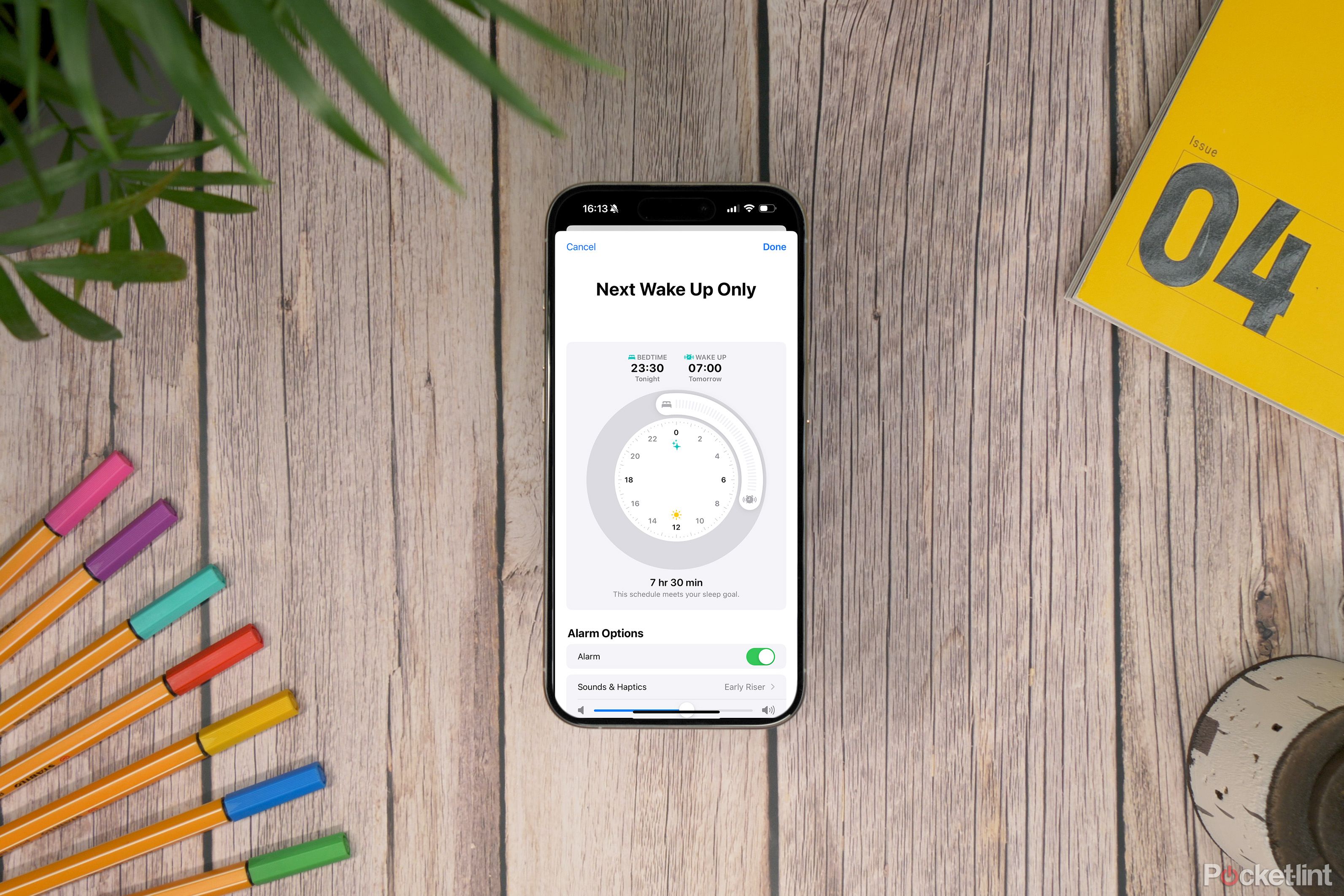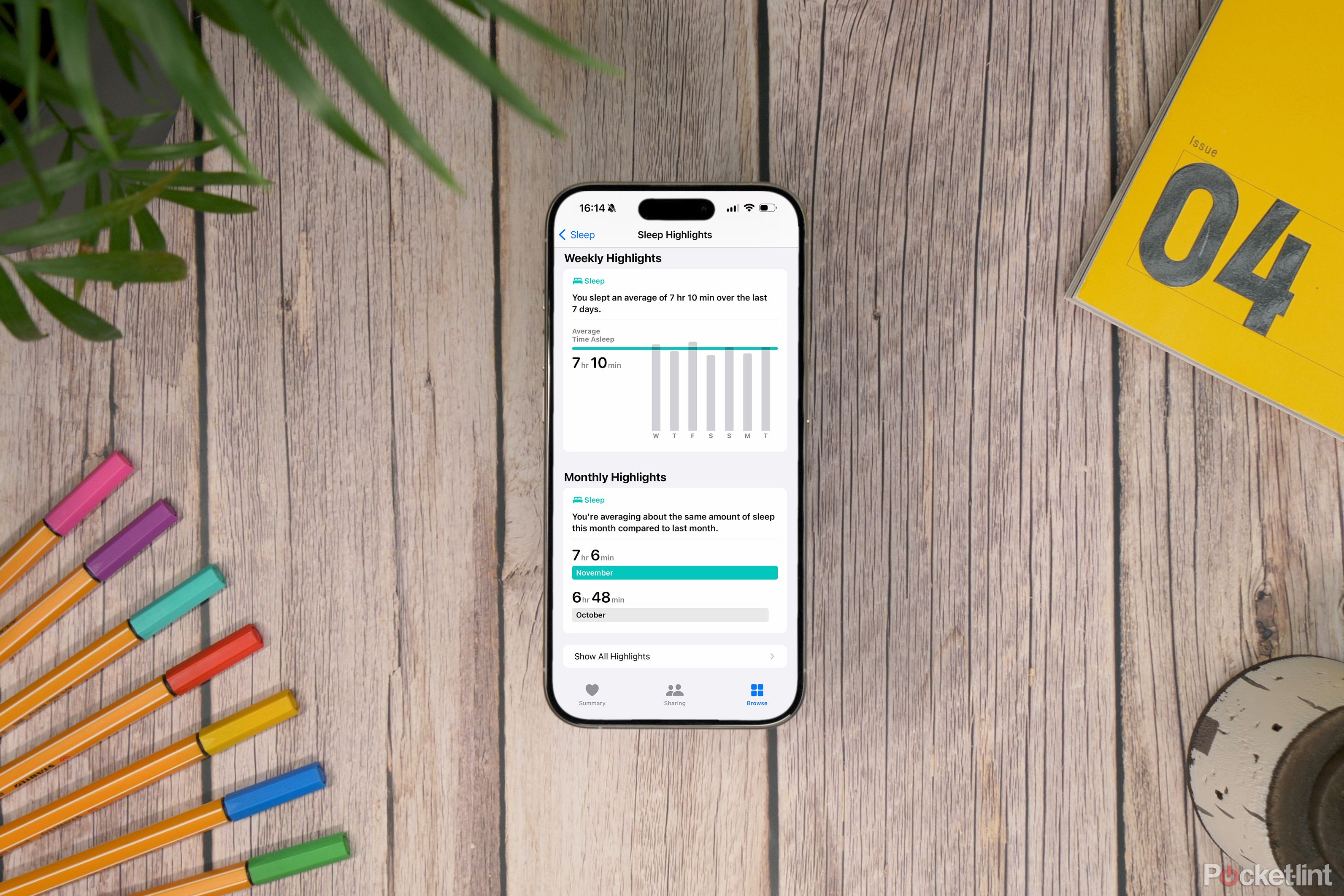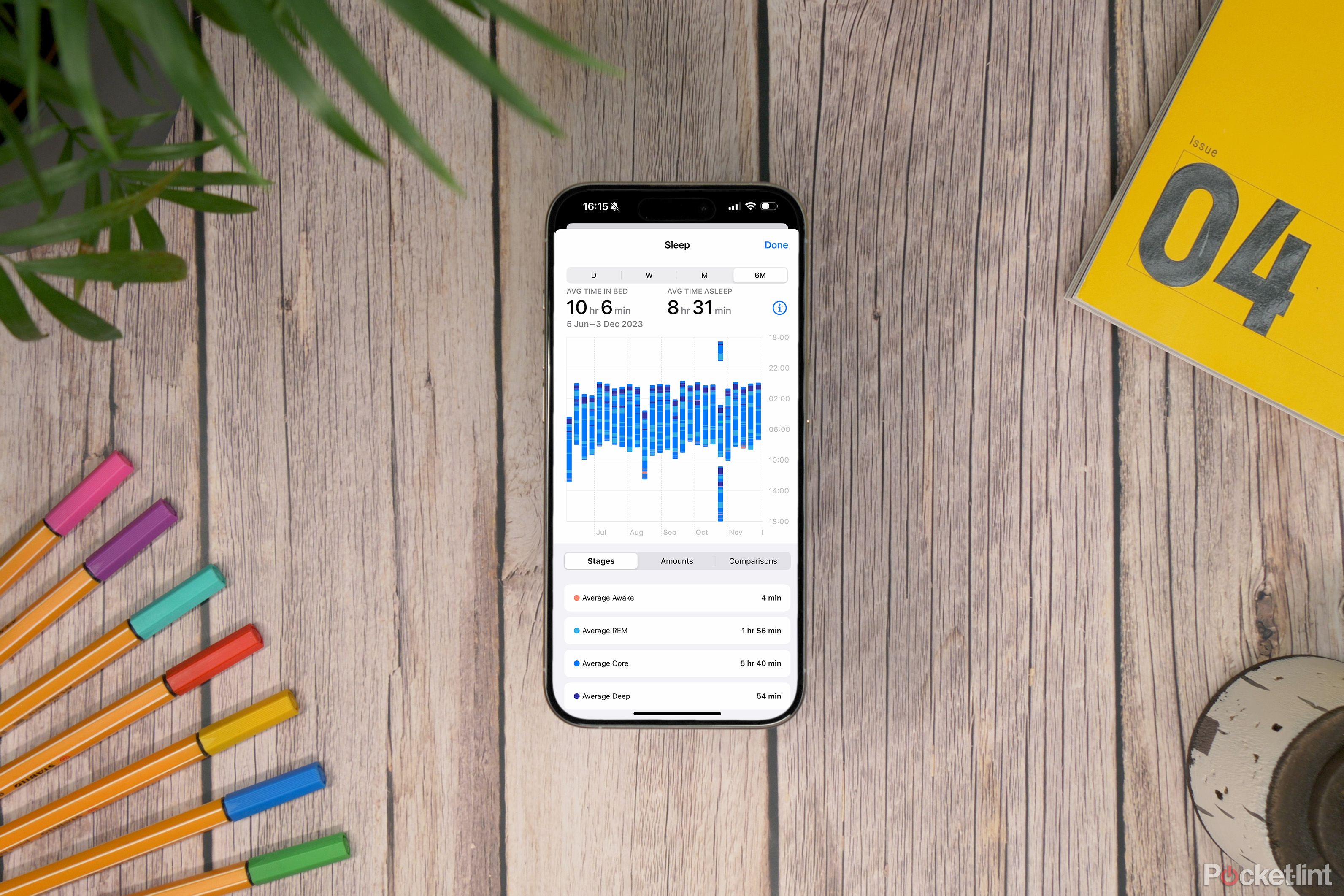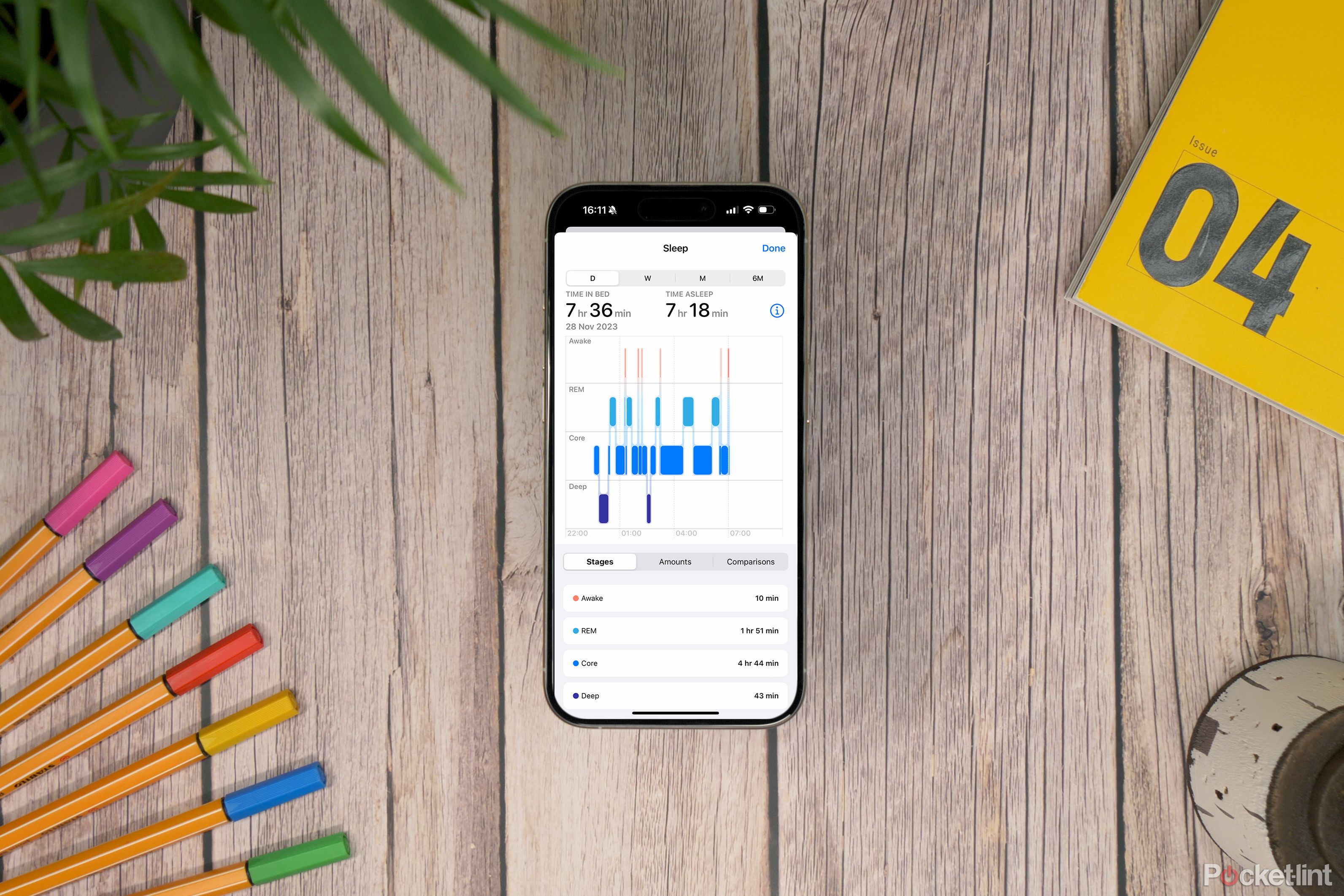Key Takeaways
- Since watchOS 9 in 2022, Apple Watch sleep tracking has included stage tracking, providing more detailed information on your quality of sleep.
- To track your sleep with Apple Watch, make sure you wear it to bed, turn on Sleep Tracking in the Watch app, and set the device to Sleep Focus.
- You can customize Sleep Focus settings, view sleep tracking results in the Health app, and set up your sleep schedule on the iPhone.
Sleep is vital for our physical and mental health. The old adage of getting eight hours a night is a good start, but the real key is quality rather than quantity. Eight hours of poor quality sleep isn’t going to leave you feeling refreshed. That’s why being able to track not only how long you sleep, but also the quality of your rest can be useful.
Apple Watch Series 9
$329 $399 Save $70
Considering that the Apple Watch has always had a strong focus on fitness and wellness, it’s a surprise that Apple didn’t introduce any native sleep tracking features until 2020. Even then, the information the company provided was only minimal, with no data about different sleep stages. With the launch of watchOS 9 in 2022, sleep tracking on Apple Watch finally became more useful with the introduction of sleep stage tracking that was already offered by brands such as Fitbit and Garmin.
What is Apple’s sleep tracking, and how does it work? How do you start tracking your sleep in the first place? Here’s what you need to know.
How does Apple Watch sleep tracking work?
When Apple’s sleep tracking on Apple Watch first arrived in 2020, it integrated the Bedtime feature on the iPhone’s Clock app, but things have changed a little since then. The Bedtime feature is now called Sleep, and it’s part of the Focus modes that work across iPhone, Apple Watch and Mac.
What you need to ensure Apple Watch sleep tracking works
In order to track your sleep, you need to make sure you’re doing all the following:
- Wear your Apple Watch to bed.
- You’ll need to have turned Sleep Tracking on within the Watch app on iPhone in Sleep settings.
- Your Apple Watch needs to be in Sleep Focus.
- You also have to be asleep for four hours or more for tracking to kick in, so you can’t track naps with Apple Watch sleep tracking.
What happens with Sleep Focus on, and how do you personalize it?
When Sleep Focus is on, all notifications will be silenced, though you can personalize the feature to allow certain apps or contacts to still appear on your Lock Screen. To personalize Sleep Focus, follow the steps below:
- Tap and hold the Focus tile from the Control Centre
- Tap the three dots icon.
- Select Settings.
Along with the ability to allow notifications from selected contacts or apps, you can also customize the Lock Screen and Home Screen on your iPhone, as well as personalize your Apple Watch screen. You can also toggle on a Sleep Screen for your iPhone and Apple Watch that simplifies your Lock Screens to reduce distractions, and you can toggle on or off Show Time depending on whether you want to see the time when your devices are in Sleep Focus.
You can also access your Schedule within the Sleep Focus, choosing a time to start winding down and a time you want to wake up.
What is Apple’s Sleep Schedule, and how do you adjust it?
Within Apple’s sleep tracking offering, you can create personalized sleep schedules on your iPhone to try and meet your sleep goals, and this can be done regardless of whether you own an Apple Watch or not, or whether you choose to track your sleep or not. You do this within the Health app on your iPhone and once you tap on Get Started under Set Up Sleep, you’ll be able to set sleep goals — or the number of hours you would like to spend asleep. You can also set your Bedtime and Wake Up and set the Sleep Focus, which we mentioned above.
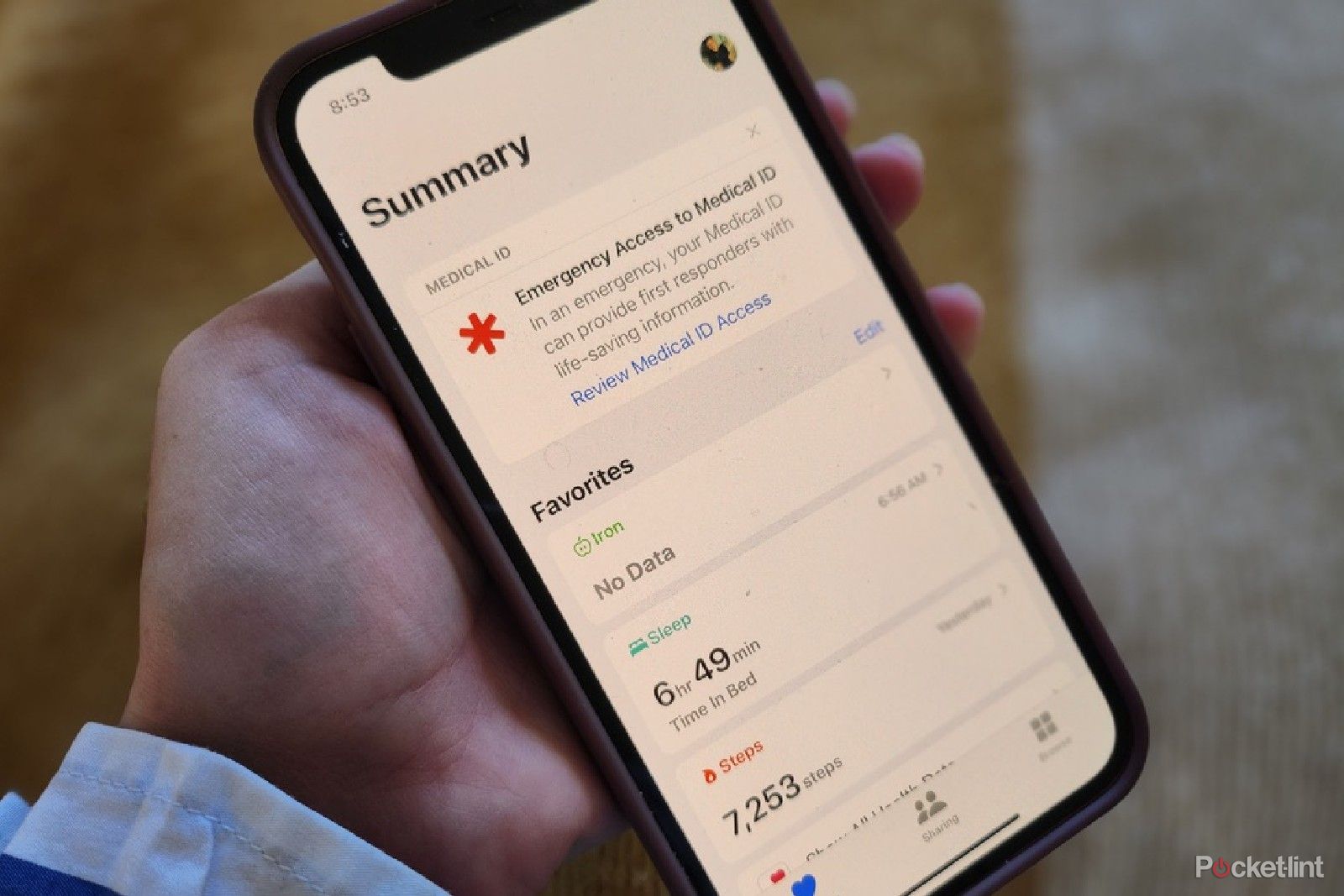
4 ways I use Apple Health every day to improve my physical and mental health
An Apple Watch isn’t the only way to track and develop healthy habits. This underused iPhone feature is just as effective.
You’ll find your Sleep Schedule, sleep settings and sleep tracking in a number of places, which is somewhat confusing at first but does make sense as it ties several things together. These are all the places you’ll find the Sleep Schedule and sleep tracking settings:
- You can set up and configure Sleep in three areas:
- Sleep app on your Apple Watch
- Health app on iPhone
- Sleep section of the Apple Watch app on iPhone
- You can edit all Sleep Settings in the Sleep section of the Apple Watch app on iPhone or the Health app on iPhone
- You can edit the Sleep schedule and alarm on Apple Watch as well as in the Clock app on iPhone
Before the allocated bedtime you’ve set, you’ll be ‘prepared’ for sleep with a wind-down time (we’ve set it for 30 minutes here) while your Apple Watch becomes dimmed and locked — your Watch is now in Sleep Focus and whatever settings you have chosen for Sleep Focus will be applied.
Be wary of the Sleep Focus if you’re out for the evening as your Watch will still go into Sleep Focus at the time you’ve scheduled. It’s easy to miss notifications if you don’t forget to turn Sleep Focus off until you get home.
You can also choose whether to have charging reminders — your Apple Watch will warn you within an hour of bedtime if its battery is below 30% charge.
If you have a newer Apple Watch, like the Watch Ultra or Watch Ultra 2, Watch SE, Watch Series 8 or Watch Series 9, you’ll almost certainly be OK to go through the night if you charged for a bit during the day at some point. Sleep tracking uses around 10% battery in total, though Apple wants you to have at least 30% charge to ensure your alarm goes off. With older Apple Watch models, you will likely need to fully charge in the day to last the night.
You can disable Sleep Focus if you want, but your Apple Watch won’t track sleep if you do this. You can also opt out of sleep tracking entirely, even if you have Sleep Focus enabled.
The good thing about Apple Watch sleep tracking is that it is set-and-forget, so your sleep will be tracked without you having to do anything once Sleep Focus is on.
The results you get from sleep tracking with Apple Watch
Apple’s sleep tracking initially focused on the amount of time spent in bed and, as such, was a little less nuanced than what was offered by the likes of Fitbit. That changed with watchOS 9 and continues with watchOS 10. You now get information on your sleep stages, making sleep tracking on Apple Watch more useful.
How to see your Apple Watch sleep tracking results
If you want to look at the results of your sleep, follow the steps below:
- Open the Health app on iPhone.
- Select Browse.
- Tap Sleep.
There are four tabs at the top: Day (D), Week (W), Month (M) and Six Months (6M). When on the ‘D’ tab, you will see a sleep graph broken down into the four stages of sleep that most devices use: Awake, REM, Core and Deep. At the top of the graph, you’ll see your Time in Bed, which is the time Sleep Focus was activated, and Time Asleep, which is the amount of time Apple Watch tracked you as being asleep. Tap Show More Sleep Data to display a breakdown of the times in each of the four sleep stages.
If you tap on any of the Week, Month or Six Months tabs, you will see the sleep stages condensed into a bar graph, allowing you to see your sleep compared to previous days in a week, month or over the last six months.
Again, you can also tap on ‘Show More Sleep Data’, which will give you more information about your sleep, including the amount of time in each of the four stages and the percentage of time in each of the four stages when on the Stages tab. There is also an Amounts tab that offers up a bar chart to show your time in bed against your time asleep and a Comparisons tab to show you how your Heart Rate, Respiratory Rate and Wrist Temperature varied through the Day, Week, Month, or over the last six months.
Below the graphs at the top of the D, W, M, 6M tabs, you’ll find a Highlights section. This shows you your Respiratory Rate and Heart Rate. You can tap on Show All next to the Highlights section to see more information and trends over time.
How to set up sleep tracking on Apple Watch now you know everything there is to know about Apple Watch sleep tracking. Here is how to set it up and find out how little sleep you get every night.
- Ensure your Apple Watch is on watchOS 9 or later and your iPhone is running iOS 16 or later. The latest software is watchOS 10 for Apple Watch and iOS 17.
- In the Health app on your iPhone, set up Sleep. You can also go through this process on the Apple Watch itself in the Sleep app.
- Choose the duration of sleep
This is a Sleep goal, but it isn’t tracked in the iPhone Fitness app like your rings (you can view it in the Health app on iPhone).
- Next, you set when bedtime begins and when you need to wake up. Go through the various options.
- You’ll need to set a relaxation time before you go to bed — you can also choose to link this to a Siri Shortcut to do other automations.
- You can decide whether to set an alarm and how you want it to sound.
Note that this won’t replace your existing alarms on Apple Watch (or your iPhone – you need to turn those off manually). Your alarm will sound on your iPhone if you don’t have your Apple Watch on and on your Watch if you do have it on. You can fully configure the alarm sound as well. If your Watch is set to silent, it will just vibrate.
- You can see your sleep patterns in the Health app on iPhone — view by week, month or six months.
Trending Products

Cooler Master MasterBox Q300L Micro-ATX Tower with Magnetic Design Dust Filter, Transparent Acrylic Side Panel, Adjustable I/O & Fully Ventilated Airflow, Black (MCB-Q300L-KANN-S00)

ASUS TUF Gaming GT301 ZAKU II Edition ATX mid-Tower Compact case with Tempered Glass Side Panel, Honeycomb Front Panel, 120mm Aura Addressable RGB Fan, Headphone Hanger,360mm Radiator, Gundam Edition

ASUS TUF Gaming GT501 Mid-Tower Computer Case for up to EATX Motherboards with USB 3.0 Front Panel Cases GT501/GRY/WITH Handle

be quiet! Pure Base 500DX ATX Mid Tower PC case | ARGB | 3 Pre-Installed Pure Wings 2 Fans | Tempered Glass Window | Black | BGW37

ASUS ROG Strix Helios GX601 White Edition RGB Mid-Tower Computer Case for ATX/EATX Motherboards with tempered glass, aluminum frame, GPU braces, 420mm radiator support and Aura Sync