There often comes a time when you’re looking to switch music providers. Whether it’s because you’ve discovered one has features you really want or you want to take advantage of a promotional offer.
The only problem is no one wants to spend time recreating all of their curated and saved playlists, but the good news is you can take them with you; you just have to use an app to transfer them.
If you’re looking to switch from Apple Music to Spotify – for example – you can do. Watch the video above to find out how, or follow our written guide underneath if that’s easier:
Get SongShift and link your accounts
- Download SongShift for iPhone.
- Open the app and tap ‘Settings’.
- Select ‘Music Services’ (in this case, Apple Music and Spotify).
- Sign in to Apple Music and Spotify to link music.
- Allow access to libraries where required to do so.
The easiest transfer method involves an app called SongShift. It’s available for free on the App Store for iPhone, so be sure to download it. There are similar apps on the Play Store for Android, like ‘FreeYourmusic‘ as one example. While it is free, SongShift does limit how much you can transfer without paying, so it also offers a ‘Pro’ subscription, which you can pay for monthly, annually or just pay one up-front fee that covers you forever.
Your first step after downloading SongShift is to open the app and set up your music services. It supports many different services, including Tidal, YouTube Music and Pandora. For the purpose of this tutorial, we’re choosing Apple Music and Spotify. Each of them will require you to allow certain permissions and sign into the accounts.
Transfer your playlists
- Tap the ‘+’ to start a new transfer.
- Select Apple Music playlists as your source.
- Now select all the playlists you want to transfer.
- Hit ‘Confirm’ in the top corner.
- On the pop-up menu, choose ‘Add Multiple‘ so that each playlist transfers to a new one.
- Make sure’ Spotify’ is your destination on the ‘Ready to Transfer’ screen.
- If it isn’t, tap ‘View Configuration Options’, then ‘Change Destination’ and choose ‘Spotify’.
- Once you’re happy, hit ‘Start Shifts’.
- Wait for processing to finish and confirm any matches.
Once you’ve linked your sources, you tap the ‘+’ icon at the top to start a new Shift, then choose your source. For this guide, that’s Apple Music. Tap ‘Playlists’, and then you can do one at a time or toggle on the multiple playlist switch.
The next step is to choose which playlists to transfer. It’s worth noting with our Apple Music, some of them showed as having 0 songs, but once we selected them to transfer, it discovered all the songs, matched them and processed them.
Depending on how many playlists you have, it could take a little time to match and generate your new playlists, but once it’s done the matching, you’ll find it often can’t find a couple of songs, and you can either choose to ignore the match or try and find it manually instead. Otherwise, the service works really well.
The only playlist we found it failed on was one of the largest, with nearly 1,000 songs in it. It seemed to give up after 500 songs.
Of course, if you want to do it the other way and move music from Spotify to Apple, you can do that. It’s the same process, but you choose Spotify as the source and Apple as the destination.
How long does it take to transfer playlists?
Actually, it’s not that long at all. Once you’ve set the app up, chosen your sources and picked which playlists you want to move across to Spotify from Apple Music, the actual process of matching songs and creating new playlists on Spotify only takes a few minutes. That’s because it’s not actually physically moving any music; it’s just checking the second service for matching songs and compiling playlists using those matched songs.
Can I transfer from multiple music streaming platforms to one?
Yes, you can. That’s the beauty of SongShift and other similar services. You can link several different services, and it supports a lot of popular music platforms. You can transfer from Amazon Music, Deezer, Qobuz, Tidal and YouTube (among others).
Can I transfer more than one playlist at a time?
Yes, you can, although that’s limited to ‘Pro’ subscriptions on this particular app.
What other playlist transfer apps are there?
There are a few different ways to transfer playlists, so if SongShift doesn’t suit, you’re not short on options. There’s FreeYourMusic, which has a user-friendly user interface and is probably the best one to use if you want a simpler process. Soundiiz is a browser-based service which doesn’t make you use an app so that you can transfer playlists from a desktop. There’s one called Tune My Music, too.
Trending Products

Cooler Master MasterBox Q300L Micro-ATX Tower with Magnetic Design Dust Filter, Transparent Acrylic Side Panel, Adjustable I/O & Fully Ventilated Airflow, Black (MCB-Q300L-KANN-S00)

ASUS TUF Gaming GT301 ZAKU II Edition ATX mid-Tower Compact case with Tempered Glass Side Panel, Honeycomb Front Panel, 120mm Aura Addressable RGB Fan, Headphone Hanger,360mm Radiator, Gundam Edition

ASUS TUF Gaming GT501 Mid-Tower Computer Case for up to EATX Motherboards with USB 3.0 Front Panel Cases GT501/GRY/WITH Handle

be quiet! Pure Base 500DX ATX Mid Tower PC case | ARGB | 3 Pre-Installed Pure Wings 2 Fans | Tempered Glass Window | Black | BGW37

ASUS ROG Strix Helios GX601 White Edition RGB Mid-Tower Computer Case for ATX/EATX Motherboards with tempered glass, aluminum frame, GPU braces, 420mm radiator support and Aura Sync